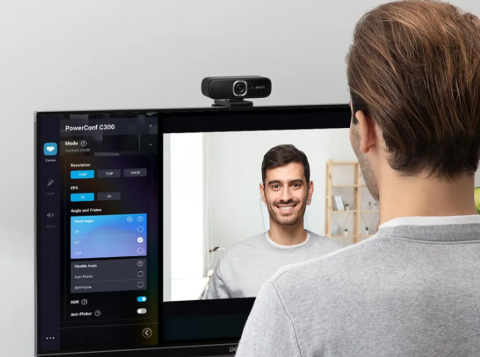
In today’s world of remote work, online classes, and virtual meetups, a good webcam is an essential tool for staying connected. Whether you’re an IT professional troubleshooting a client’s issue, an English tutor conducting lessons, or simply someone who wants to look their best in video calls, selecting the right webcam can make all the difference. Here’s a guide to help you make the best choice.
1. Understand Your Needs
Before diving into technical specifications, think about how you’ll use your webcam. Are you:
- Hosting professional video conferences?
- Streaming or creating content on platforms like YouTube or Twitch?
- Teaching or attending online courses?
- Looking for a simple option for casual chats with family and friends?
Your primary use case will determine which features are most important.
2. Key Features to Consider
Resolution and Frame Rate
The resolution determines the clarity of your image, and the frame rate affects how smooth the video looks.
- Resolution: Aim for at least 1080p (Full HD) for professional or streaming purposes. For casual use, 720p may suffice.
- Frame Rate: For smooth motion, look for webcams with 30 FPS or higher. Gamers and streamers often prefer 60 FPS for a polished look.
Field of View (FOV)
The FOV determines how much of your surroundings the camera captures.
- A narrow FOV (60-78 degrees) focuses on you, ideal for one-on-one calls.
- A wide FOV (90+ degrees) is better for group meetings or showing more background.
Low-Light Performance
Good low-light performance ensures you look clear even in dimly lit rooms. Look for webcams with HDR (High Dynamic Range) or automatic light correction.
Audio Quality
While most webcams come with built-in microphones, a separate microphone often delivers better audio. Still, choose a webcam with noise-canceling mics for improved sound clarity if you don’t have an external mic.
Autofocus and Software Features
- Autofocus: Keeps you sharp as you move around.
- Software Features: Some webcams offer virtual backgrounds, face tracking, or filters through their software. These can be handy for professional calls or creative projects.
3. Compatibility and Connectivity
Check if the webcam is compatible with your operating system (Windows, macOS, Linux) and the software you plan to use (Zoom, Teams, OBS, etc.).
- Plug-and-Play vs. Drivers: Most modern webcams are plug-and-play, requiring no additional drivers.
- Connection Type: USB-A is common, but ensure you have the right ports or adapters if your device only supports USB-C.
4. Budget Considerations
Webcams range from affordable options under $50 to high-end models exceeding $200. Here’s a quick breakdown:
- Budget (<$50): Suitable for casual use with basic features.
- Mid-Range ($50-$150): Great for professionals, offering Full HD resolution, good microphones, and additional features.
- High-End ($150+): Best for streamers or those needing 4K resolution and advanced features like AI tracking.
5. Top Webcam Recommendations
Here are some popular options to consider:
- Logitech C920: A versatile choice with 1080p resolution and great performance for its price.
- Razer Kiyo: Perfect for low-light setups, featuring a built-in ring light.
- Elgato Facecam: Designed for content creators, with excellent Full HD quality and customizable settings.
- Microsoft LifeCam HD-3000: A reliable and budget-friendly option.
6. Tips for Getting the Most Out of Your Webcam
- Lighting Matters: Position yourself in a well-lit area or invest in a ring light for professional-looking video.
- Positioning: Mount your webcam at eye level for the most flattering angle.
- Regular Updates: Keep your webcam’s firmware and associated software up-to-date for optimal performance.
Choosing the right webcam can elevate your online presence, whether you’re teaching English lessons, providing IT support, or connecting with loved ones. Take the time to assess your needs, compare features, and invest in a model that aligns with your goals.
Comments are closed